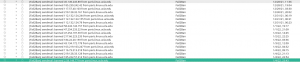2.1 KiB
| title | description |
|---|---|
| Email Account Guide | How to log in with an email client, change your password, and the latest updates on the upcoming multi-factor authentication (MFA) mandate. |
NEW: Multi-Factor Authentication
The University is mandating that multi-factor authentication (MFA) be enabled for all email accounts by May 1, 2025. Specifically, we are using Cisco Duo as our MFA service, to be consistent with MyUCLA, UCLA Google Apps, and the UCLA Campus VPN.
Your cooperation is required because you will eventually have to manually enroll your mobile device over SSH. If you fail to respond by the deadline, we will be forced to close your email account.
No immediate action is required, because we are still waiting on the CS department to get in touch with Cisco and host their own Duo server. That being said, you must check your email inbox (or this page) regularly for future updates.
For non-UCLA students: Please install the Duo app on your mobile device (iOS, Android) at your earliest convenience if you haven't already.
Logging in
I am using the following settings with Thunderbird to get in. I haven't tried it with another email client but you are welcome to.
SMTP:
Server Name: mail.linux.ucla.edu
Port: 587
Look at all the hackers getting banned for too many failed login attempts!
Authentication method: Normal password
Connection security: STARTTLS
IMAP:
Server Name: mail.linux.ucla.edu
Port: 993
Authentication method: Normal Password
Connection security: SSL/TLS
Changing your password
To change the password, please ssh into your web server and ssh to [your username]@10.0.0.10. Then use passwd to change your password.
(Yes we know, this is a pretty crappy and inelegant solution, but it's good enough for now)